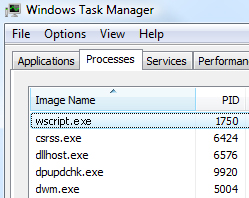Airtel india offering free 3G data for all prepaid and retail
postpaid customers by updating your contact details to airtel official
database. This
free Airtel 3G data tricks offer only 500MB of instant credit to the 3G data balance with 7 days of validity exclusive for prepaid users.
To get this free airtel 3G tricks just follow this below steps carefully.
Activate Airtel 500MB free 3G:
Method 1: For Non Airtel 3G Dongle user:
Copy this link
https://www.airtel.in/myaccount/NavigationApp?num=MobileNo. and paste to browser address bar and change Mobile No. to your 10 digit airtel number the hit enter.
Or
else open this
https://www.airtel.in/myaccount/NavigationApp/home.action link and enter your mobile number then click submit button.

In next step click radio button “No, I don’t have a password, please
help me get a One Time Password (OTP)” in case you don’t have password
to login and you will get an OTP 4-digit number to your mobile
immediately.
Enter OTP number and click “Submit”.
In next page get your MSISDN code by pressing ‘
+do more’ button and click “
transaction details”

In new window open with the MSISDN Code For eg –DN5564A9998DF65BF47Q86 in address bar then copy that number
Now paste that code to this link
https://www.airtel.in/account/3gDongle/quickLink.jsp?msisdn=XXXXXXXXX (XXXXX is replace with your MSN code)
Now open this link and get Airtel 3G data offer image in right side and click update with your mobile number and Email ID
Now you will receive an OTP to your alternate mobile number.
Finally hit submit then wait for 5 min and check 3G data by using USSD *123*11# and enjoy 500MB of free 3G data for 7 days.
Note: Don’t worry about if you get message like “your request has not been registered”.
Method 2:
If above trick doesn’t work then go with this alternative tricks
Open this link
http://3gdongle.airtel.in/ in your smartphone or 3G dongle using Airtel 3G or 2G data connection.

You will get window like this then hit add alternative contact detail
and enter mobile no and Email ID to receive OTP to your mobile
Enter OTP to text box then hit enter that’s it now you will get 500MB free Airtel 3G data for 7 days of validity.
Feel free to share
airtel free 3G mobile data tips to your social friends..